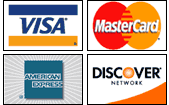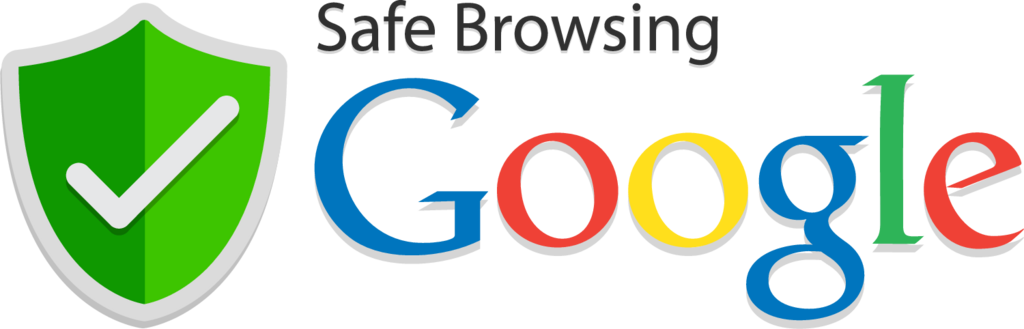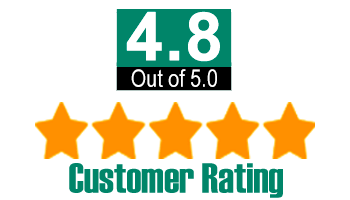PosiTector DPM Probe - Full Web Version Android
PosiTector Dew Point Meter (DPM) probes continually measure, calculate and record climatic readings, quickly and accurately. This instruction manual specifically covers use with PosiTector SmartLink.
The PosiTector SmartLink and free mobile app allow you to wirelessly connect a wide selection of PosiTector probes to your smart device. Take full advantage of your device's keyboard, microphone, camera, internet data connection, etc. to simplify and enhance your measurement inspection process.

PosiTector SmartLink with PosiTector DPM probe shown
The PosiTector SmartLink measurement solution consists of a PosiTector App, PosiTector SmartLink device and compatible PosiTector probe. In addition to the PosiTector DPM, compatible probes include the PosiTector SPG/RTR-H (surface profile) and 6000 (coating thickness).
Why is Measurement Important?
For industrial painters, the primary reason for measuring climatic conditions is to avoid rework and the premature failure of protective coatings. Recommendations and requirements are covered under various internationally recognized standards.
Temperature - It is important to measure both surface and air temperatures as they are often different. Application at incorrect temperatures can cause defects including: blistering, pinholing, cratering, dry spray & mud cracking. By measuring surface temperature it is possible to avoid potential application problems if air or surface temperatures become too hot or too cold for satisfactory film formation. Surface and air temperatures directly affect the rate of cure of the applied coating or lining system and are major factors in the formation of surface moisture or dew. ASTM D3276 Standard Guide for Painting Inspectors (Metal Substrates) states that the minimum air/surface temperature is usually 5°C (40°F).
Relative Humidity - the amount of moisture in the air expressed as a percent of overall volume. High relative humidity can retard the rate of solvent evaporation. For this reason, the maximum relative humidity at which coatings or linings can be applied and cured is generally set at 85%. This can be set as an alarm in the Advanced model.
Dew Point Temperature - the temperature at which moisture will begin to form on a surface. The dew point temperature is a function of air temperature and the relative humidity. (see ISO 8502-4 Annex A). It is the temperature to which a volume of air must be cooled in order to reach saturation. A number of major standards organizations call for careful dew point control. Moisture on a freshly blasted steel substrate will cause the steel to rust. If a thin, invisible film of moisture is trapped between the applied coating and the substrate, the system will likely fail prematurely. To ensure that dew point problems do not exist, ISO 8502-4 and SSPC guidelines state that the surface temperature must be a minimum of 3°C or 5°F above the dew point during the 3 critical phases of coating preparation, application, and cure.
Calibration
Calibration is the controlled and documented process of measuring traceable calibration standards and verifying that the results are within the stated accuracy of the Gage. Calibrations are typically performed by the Gage manufacturer or by a certified calibration laboratory in a controlled environment using a documented process. The PosiTector DPM is shipped with a Certificate of Calibration showing traceability to a national standard. For organizations with re-certification requirements, the PosiTector DPM may be returned at regular intervals for calibration. DeFelsko recommends that our customers establish Gage calibration intervals based upon their own experience and work environment. Based on our product knowledge, data and customer feedback, a one year calibration interval from either the date of calibration, date of purchase, or date of receipt is a typical starting point.
Written Calibration Procedures are available online at no charge. http://www.defelsko.com/quality/calibration_procedures.htm
The PosiTector SmartLink powers-up when the LED button is pressed. To preserve battery life, the PosiTector SmartLink powers-down after 5 minutes of no activity. Alternatively, press and hold the LED button until it turns red and shuts off (approximately 5 seconds). All probe settings and calibration adjustments are retained within the PosiTector SmartLink, stored measurement data is retained within the smart device (cell phone, tablet).
- Wirelessly Connect the PosiTector probe to the smart device using the PosiTector App.
- Remove the protective rubber cap from the surface temperature sensor.
Measure
A typical screen consists of RH, Ta, Ts, Td, Ts-Td and Tw readings. This group of readings is referred to as a dataset.
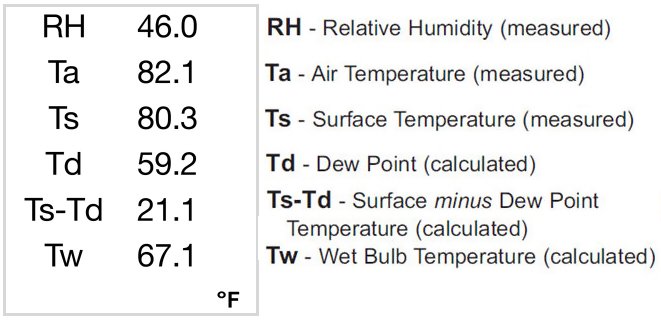
RH - The relative humidity sensor is located inside the vented area of the probe housing. The sensor may require a longer period to stabilize in the event of extreme humidity changes.
Ta - The air temperature sensor is located inside the vented area of the probe housing. (Also known as Dry Bulb temperature)
Ts - A surface temperature thermocouple is located on the tip of the probe (built-in probe model). It is spring loaded and designed to quickly self-align on a surface. Press it against a surface and allow a few seconds for the value to stabilze. Do not drag the sensor over the surface, Wet the surface for a faster response. Cover with the included protective plastic cap when not in use.
For surface temperature measurement on steel over an extended of time, consider using a PosiTector Standard or Advanced model with optional Magnetic Surface Temperature probe. Both models feature Auto Log mode for monitoring climatic parameter over extended periods of time. Learn more: www.defelsko.com/dpm/
Td -The dew point temperature is a function of air temperature and relative humidity (see ISO 8502-4 Annex A). It is the temperature to which a volume of air must be cooled in order to reach saturation.
Ts -Td - The surface minus dew point temperature is important in judging the risk of condensation, or dew, forming on a surface. For example, ISO 8502-4 recommends that, unless otherwise agreed, the temperature of a steel surface generally should be at least 3°C (5°F) above the dew point when paints are applied.
Tw - The wet bulb temperature is the temperature of adiabatic saturation. This is the temperature indicated by a moistened thermometer bulb exposed to air flow.
The wet bulb temperature is calculated from Ta and RH using an air pressure of 1.0 atmospheres (1013 mbar). It approximates the temperature indicated by a moistened thermometer bulb exposed to airflow. Variations of Tw at other pressures could be greater than +1°C (+2°F).
Acclimate - The PosiTector DPM sensors may require a period of time before the above climatic readings stabilize. This is most noticeable when the instrument is relocated from one extreme environment to another (i.e. from a warm location to a cold location). A period of up to 30 minutes should provide adequate time for stabilization.
Smart Trend Indicators 
Identify rising, falling or stable readings. The instrument compares each measurement with recent values to provide the current direction of change.
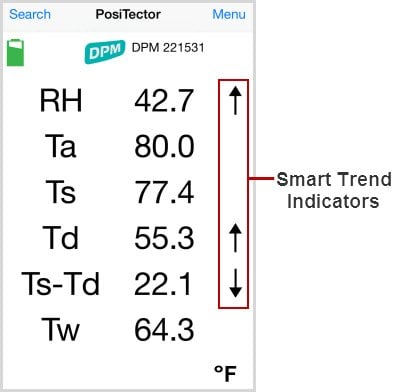
While the absence of an arrow does not necessarily signify stability, it can be taken to mean that particular reading is undergoing little or no change. Slow changes could therefore occur without being noted by an indicator arrow.
The PosiTector App connects a PosiTector SmartLink to your smart device enabling you to use PosiTector 6000, DPM, SPG or RTR-H probes on your device without the need for a conventional gage body.
Screen fonts, brightness and displayed language are inherited from your smart device settings. Currently, the PosiTector App has language support for English, Spanish, French, German, Chinese and Korean. Screen orientation is fixed to portrait only, rotation to landscape is not supported.
Stored datasets, images and notes are all stored in the PosiTector App (on your smart device). The number of stored datasets is only limited by the memory available on your smart device. If the application is removed or a menu Reset is performed, all stored datasets and associated data is permanently erased.
![]() Prior to uninstalling the PosiTector App or performing a Reset it is recommended that you share the batch data via email report. This ensures that the data is saved for future reference.
Prior to uninstalling the PosiTector App or performing a Reset it is recommended that you share the batch data via email report. This ensures that the data is saved for future reference.
![]() Wirelessly Connecting the PosiTector App to a PosiTector DPM probe
Wirelessly Connecting the PosiTector App to a PosiTector DPM probe![]()
- Power-up the PosiTector SmartLink and connected DPM probe by pressing the LED button. The button will blink blue.
- Select the PosiTector SmartLink App icon on your smart device.
- Select Continue. A list of available PosiTector probes (listed by connected probe type and serial number) will be displayed. Select the desired PosiTector SmartLink to connect. The LED button on the PosiTector SmartLink will illuminate solid blue when successfully connected.
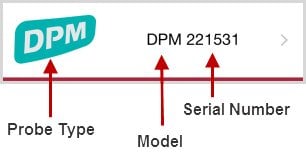
The probe model and serial number is engraved on the backside of the plastic probe connector (i.e. DPM 221531).
User Interface
The user interface was designed to combine the proven simplicity of PosiTector gages and the advanced functionality of a smart device's features including touch, swipe, keyboard, camera and more. The interface will be instantly recognizable to those familiar with PosiTector instruments.
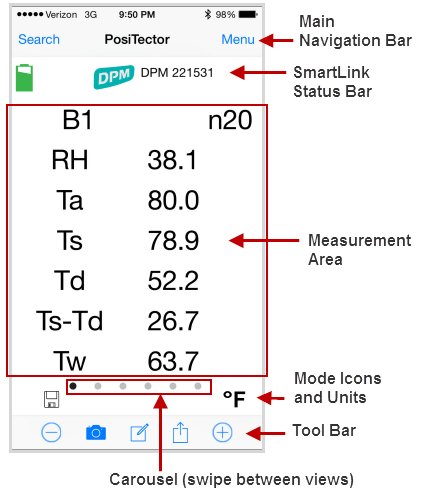
PosiTector DPM probe in Memory mode shown
Main Navigation Bar
The Main Navigation section is dynamic and may change from one screen to another.
In the above example, Search and Menu navigation options are available.
Search returns back to the list of available PosiTector SmartLink devices. Menu accesses the Main Menu
SmartLink Status Bar
Displays information about the connected PosiTector SmartLink and associated probe.
The above example indicates that the PosiTector SmartLink battery status is 2/3 full and connected to a PosiTector DPM probe (serial number: 221531).
Measurement Area
Displays measurement (dataset) related information. The above example shows and environmental dataset. Memory is ON and datasets are being stored into Batch 1 (B1).
The measurement area will change depending on the connected probe type and selected modes.
Modes Icons and Units
Displays icons for active modes (such as the disk icon  for Memory mode) and measurement units (°F - Fahrenheit).
for Memory mode) and measurement units (°F - Fahrenheit).
Carousel
The carousel is displayed when more than a single view (screen) is present. The number of dots represent the number of available views. Swipe your finger horizontally across the screen to switch between views.
Tip: Some views contain interactive areas. For this reason we recommend swiping horizontally across the Mode Icons and Units bar.
Tool Bar
Displays available actions applicable to current operating modes (i.e. Memory, Dew Point Alarm, etc.)
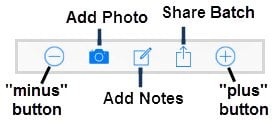
The PosiTector SmartLink acts as a relay between the PosiTector probe and PosiTector App using wireless Bluetooth Smart (BLE Bluetooth Low Energy). No pairing required! Auto-pairing Bluetooth connection works up to 10m (30 feet) away.
Information specific to currently selected modes (i.e. AutoSync, Dew Point Alarm, etc.) and user calibration adjustments (specific to each probe) are retained within the PosiTector SmartLink. This allows for seamless switching between smart devices (phone and tablet).
![]()
Measurement data is not stored within the PosiTector SmartLink. All measurement data (datasets, images, notes) is stored within the PosiTector App on your smart device.
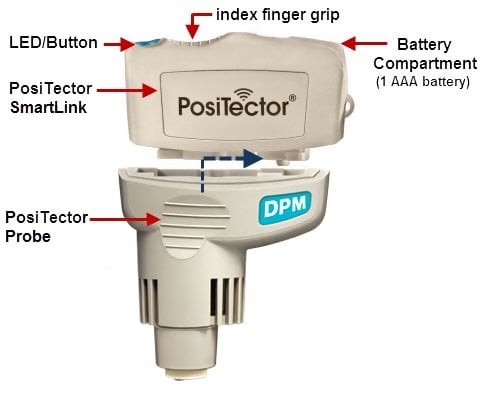
PosiTector DPM Dew Point Meter probe shown
To connect a probe, slide the plastic probe connector in the direction of the arrow (shown above) until it locks in place. Reverse for detaching the probe.
When powered-up the PosiTector SmartLink automatically determines what type of probe is attached and does a self-check. The probe type, model and serial number display are displayed when found within the app's Search screen.
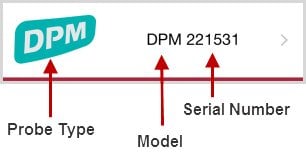
![]()
The PosiTector App features probe hot-swap. During the measurement process, probes can be interchanged without the need to go back to the search screen. Simply swap probes (PosiTector SmartLink will power-down) and then power-up the PosiTector SmartLink. The PosiTector App will automatically recognize the probe and be ready to measure.
The PosiTector SmartLink powers-up when the LED button is pressed. To preserve battery life, the PosiTector SmartLink powers-down after 5 minutes of no activity. Alternatively, press and hold the LED button until it turns red and shuts off (approximately 5 seconds). All probe settings and calibration adjustments are retained, stored measurement data is retained within the smart device.
The LED visually provides connection and measurement status.
LED Color Status
- Blue Blink = Not Connected to PosiTector App
- Blue Solid = Connected to PosiTector App
- Green Blink = Successful Measurement
PosiTector DPM probes continually measure, calculate and record climatic readings. Two probe models (Built-In and Separate) are offered, as pictured below.
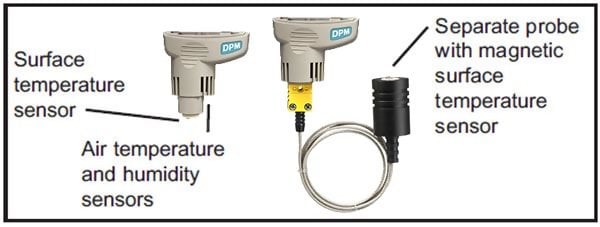
Optionally, the magnetic surface temperature probe can be disconnected from the K-Type thermocouple connector (separate probe models only) and replaced with one of the following K-Type probes:
Hand-held Surface Temperature Probe - for spot checking hard-to-reach surfaces
Self-adhering Surface Temperature Probe - sticks to solid materials including aluminum, wood, concrete, etc. Ideal for unattended monitoring.
Liquid Temperature Probe - general purpose probe with stainless steel shaft
CAUTION: To ensure optimal performance of your PosiTector DPM, do not obstruct the airflow near the air temperature and humidity sensors. Keep fingers away from the sensor, as body heat can cause incorrect readings. Allow time for the instrument to acclimate and for the readings to stabilize when moving the instrument between different environments. When using the surface temperature probe, do not use excessive downward force, and do not drag it sideways.
More probe information is available at www.defelsko.com/dpm
Protective Cap
PosiTector DPM probes ship with a protective rubber cap (on surface temperature sensor). Remove this cap prior to use. Replace it when the instrument is not in use to protect the probe.
Factory Calibration
Every PosiTector DPM probe is factory calibrated and includes a Certificate of Calibration. This factory calibration information is permanently stored within the probe and cannot be adjusted or overwritten by the user.
Certification
PosiTector DPM probes include a Certificate of Calibration showing traceability to a National Metrology Institution. For organizations with re-certification requirements, instruments may be returned at regular intervals for calibration. DeFelsko recommends that customers establish calibration intervals based upon their own experience and work environment. Based on our product knowledge, data and customer feedback; a one year calibration interval from either the date of calibration, date of purchase, or date of receipt is a typical starting point.
Written calibration procedures are available from DeFelsko Corporation at no charge.
http://www.defelsko.com/quality/calibration_procedures.htm
PosiTector DPM functions are menu controlled. Access them by selecting Menu in the upper right of the PosiTector App display.
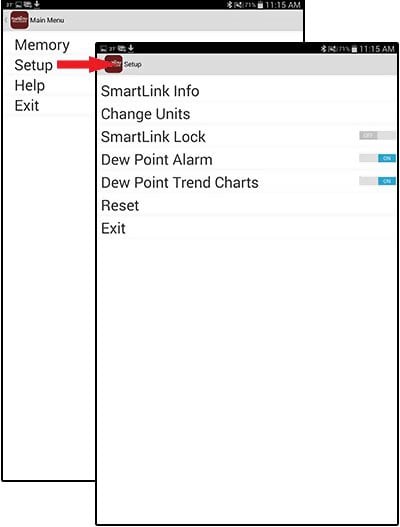
The Main Menu contains the following sub-menu's...
Select Exit to close the menu.
The PosiTector App uses your smart device's storage for recording measurement data. Stored measurements can be reviewed on-screen, shared via email (PDF, CSV). Measurements are date and time-stamped (using date/time from smart device).
The following options appear within the Memory menu. Additional options may appear depending on the connected PosiTector SmartLink and probe type.
Closes any currently opened batch and creates a new batch name using the lowest available number. For example, if only Batch 1 and Batch 3 exist, then Batch 2 would be created and made the current batch. The  icon appears. New batches are date-stamped at the time they are created.
icon appears. New batches are date-stamped at the time they are created.
Store a dataset into the currently opened batch by pressing the ![]() icon on the display or the LED button on the PosiTector SmartLink.
icon on the display or the LED button on the PosiTector SmartLink.
The following screen views (3 of 6 views displayed) are available when a batch is open (Memory ON). Swipe your finger horizontally across the screen to switch between views.
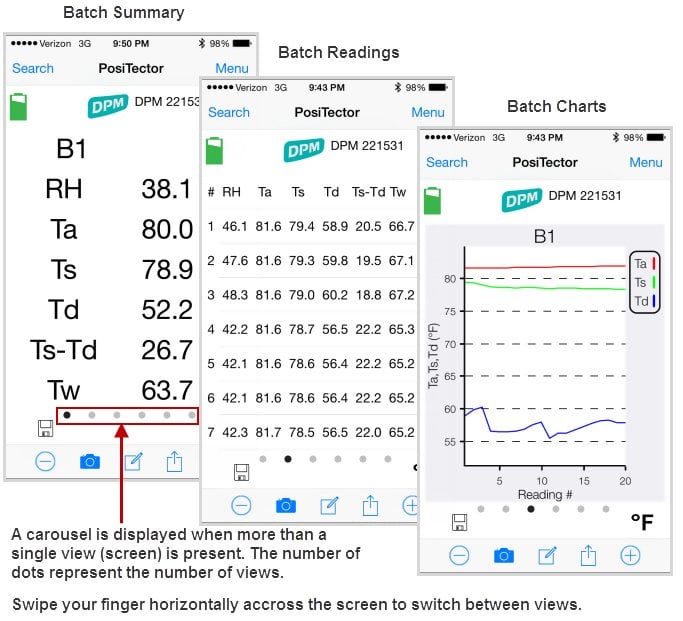
Batch Summary View
In the PosiTector DPM memory example below, the batch name is B1 and contains 20 datasets.
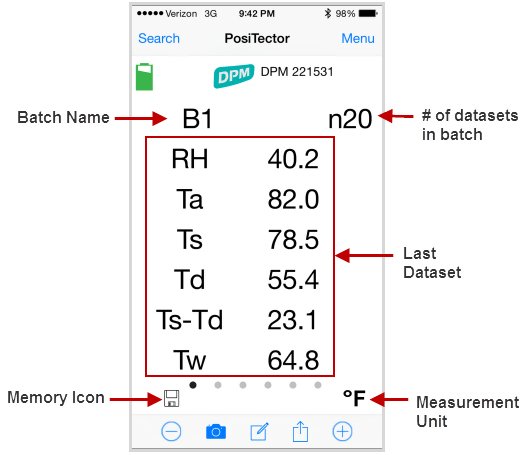
Use the Tool bar icons to add notes and change the batch name, add new batch and add an image.
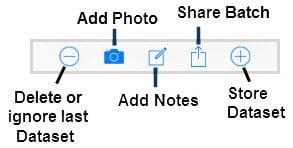
![]() Delete or Ignore last reading from the current open batch. When selected, the following menu appears.
Delete or Ignore last reading from the current open batch. When selected, the following menu appears.
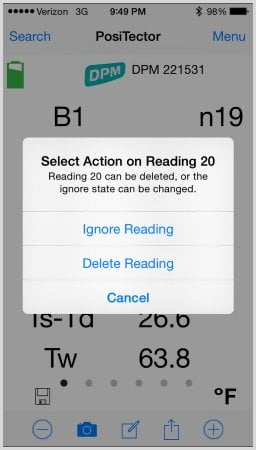
Ignore Readings are retained within the batch but are excluded from the report's statistical summaries and charts. Ignored readings are highlighted within the Batch Readings view (shown below).
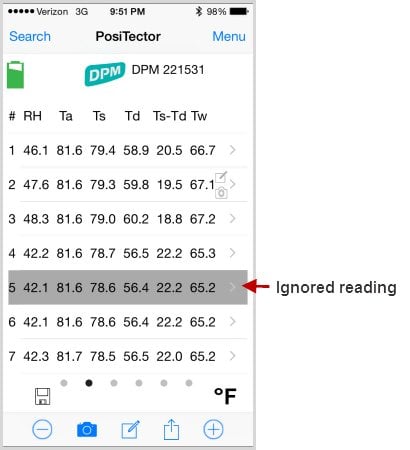
By default Ignored Readings are not included on reports. For inclusion, toggle the Hide Ignored Readings within the Batch Report Configuration. Ignored Readings will display has highlighted within the readings section of the report, but are excluded from the statistical summary and chart.
Delete Reading permanently removes the selected dataset from the current batch.
Cancel exits the menu.
![]() Store Dataset
Store Dataset
Stores a dataset into the currently opened batch. Alternatively, press the LED button on the PosiTector SmartLink.
![]()
![]() Add Photo to the currently opened batch or dataset.
Add Photo to the currently opened batch or dataset.![]()
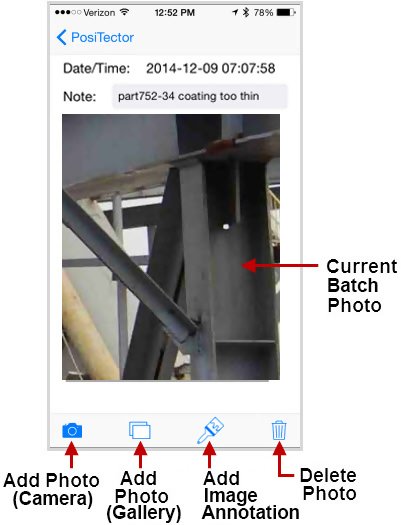
![]() Add Image Annotation
Add Image Annotation
This drawing tool is ideal for identifying a specific location or area within an image. Choose from three paint brush colors - Red, Green or Blue. Use finger or stylus to draw over the displayed image.
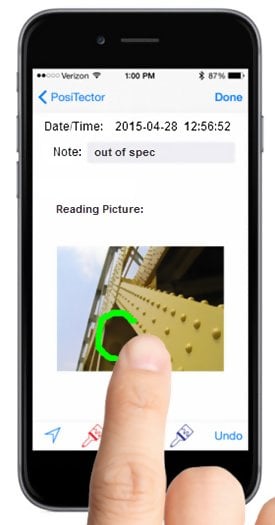
Batch Photo, Reading Photos and Image Annotations can be included in reports. The photo can be resized or hidden from reports within the Memory >> Batch Report Configuration menu.
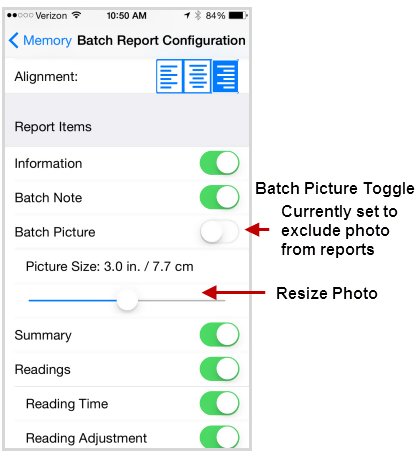
![]()
Connection to a PosiTector SmartLink is not required to add a photo or image annotation to an existing batch.
![]()
![]() Add Notes to currently opened batch or current dataset.
Add Notes to currently opened batch or current dataset.![]()
Change the batch name and add batch notes using your smart device's keyboard or dictation tools.
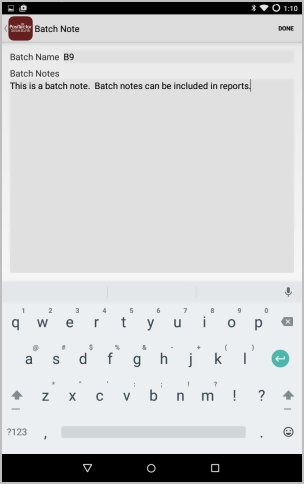
Batch names/notes appear on reports.
Share/view professional PDF reports and CSV data instantly via email, Dropbox or other applications on your smart device.
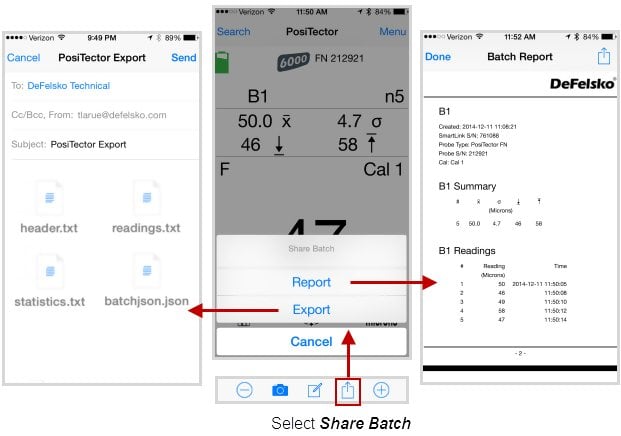
Generate PDF reports instantly and share via email, Dropbox or other applications on your smart device.
Batch reports can be customized within the Batch Report Configuration menu.
Email CSV (comma-delimited) comma-separated text files which can easily be imported into supporting applications such as spreadsheets and databases. A .json formatted file is also included.
Batch Readings View
Lists all datasets contained in the current batch. New datasets are added to the list instantly as they are taken.
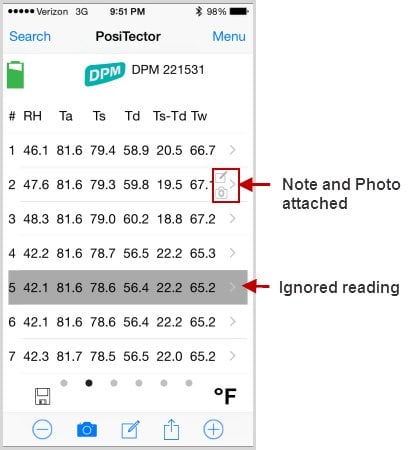
A note and/or photo can be added to each individual dataset. Notes and photos can be displayed in batch reports.
Batch Chart View
Display x-y charts for datasets contained in the current batch. The charts are instantly updated as measurements are taken.
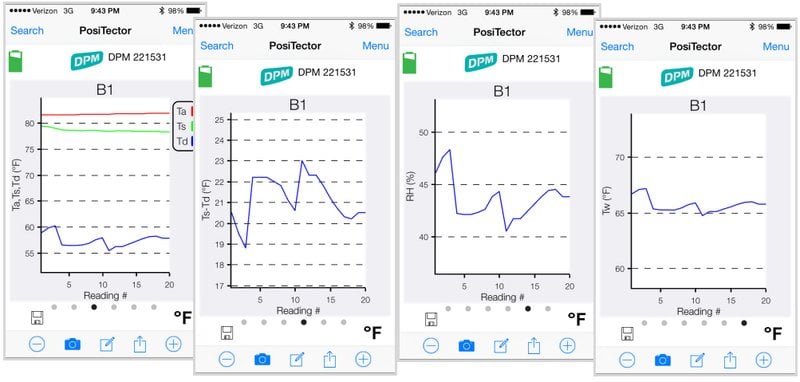
Pinch the active region of the chart to zoom the view.
Lists all stored batches. Select the desired batch to open.
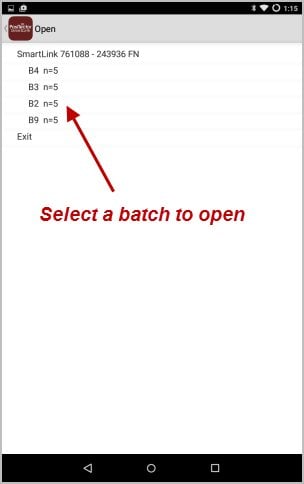
Additional datasets can be added to existing batches only if the original probe is attached to the PosiTector SmartLink.
![]() Opening a batch that was not created with the currently attached probe will disconnect the PosiTector SmartLink from the PosiTector App. You will still be able to add notes, photos, etc. to the batch.
Opening a batch that was not created with the currently attached probe will disconnect the PosiTector SmartLink from the PosiTector App. You will still be able to add notes, photos, etc. to the batch.
Closes the current batch and turns Memory OFF.
Batch measurement data is retained when a batch is closed.
Permanently removes a batch from the PosiTector App.
Select batches for deletion, then select OK. Or select Delete all batches for all probes to permanently delete all measurement data from the smart device (phone/tablet).
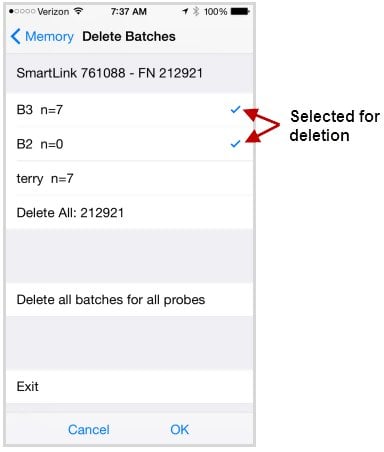
Customize reports using the Batch Report Configuration to include/exclude notes, images, logo, company/report name, fonts, alignment, image sizes and more.
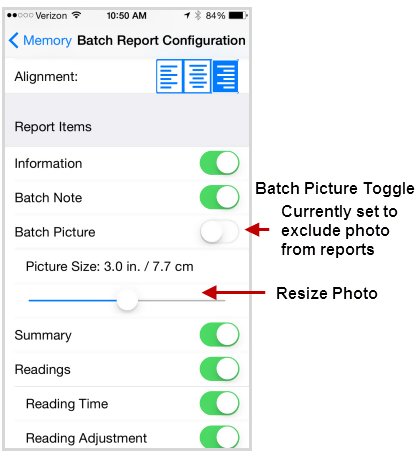
Select Preview Report to review your changes.
![]()
The Preview Report displays sample batch data (not your actual batch data).
Generate a report summarizing an individual batch or multiple batches. Select desired batch or batches to include in the report and press OK.
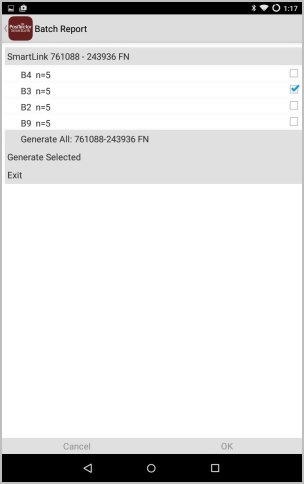
Share the report instantly via email, Dropbox or other applications on your device.
Provides information about the currently connected PosiTector SmartLink, PosiTector Probe and PosiTector App version.
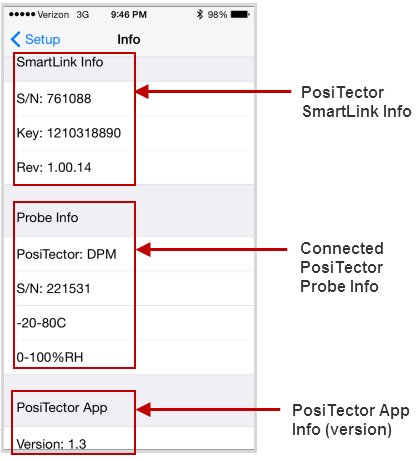
Converts the display from Celsius (°C) to Fahrenheit (°F) or vice versa. Stored datasets in memory are not converted.
Switching units closes Memory.
Locks the PosiTector SmartLink to a smart device. This prevents other PosiTector App users within range (10 m / 30 ft) from inadvertently connecting to a SmartLink.
Toggle the SmartLink Lock  within the Setup menu to lock the PosiTector SmartLink to a smart device. You will have to unlock it if you want to wirelessly connect to another smart device.
within the Setup menu to lock the PosiTector SmartLink to a smart device. You will have to unlock it if you want to wirelessly connect to another smart device.
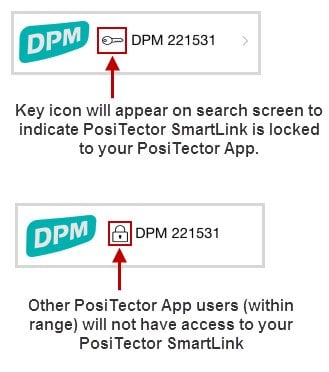
![]()
The PosiTector SmartLink is not visible on other smart devices while you are connected (once you have selected the PosiTector SmartLink from the Search screen).
When toggled ON, user is visibly alerted when the surface temperature is less than 3°C (5°F) above the dew point temperature. The Ts-Td value will display RED (as shown below) when conditions may be unsuitable for painting.
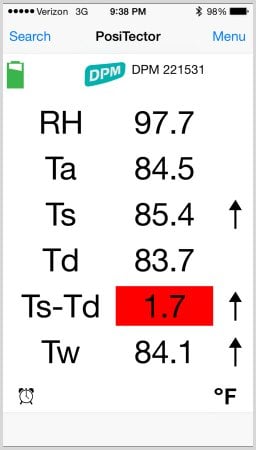
The Dew Point Alarm ![]() icon is displayed. According to ISO 8502-4 and ASTM D3276, steel surfaces should generally be 3°C (5°F) above the dew point when painting. The Dew Point Alarm can be used in conjunction with Memory mode.
icon is displayed. According to ISO 8502-4 and ASTM D3276, steel surfaces should generally be 3°C (5°F) above the dew point when painting. The Dew Point Alarm can be used in conjunction with Memory mode.
Restores factory default settings. Ideal for returning settings to a known condition.
There are two available reset options. Menu Reset and PosiTector SmartLink (LED Button) Reset.
Menu Reset (PosiTector App)
Select Reset from the Setup Menu. The following occurs after a warning message:
- All stored batches, datasets, images, notes, annotations are deleted.
- All calibration settings (adjustments) for all probes are cleared and restored back to factory settings. (provided PosiTector SmartLink is ON and connected to App). To keep calibration settings, power off the PosiTector SmartLink prior to performing this menu Reset.
Settings are returned to the following:
- Memory = OFF
- Units = Celsius
- Dew Point Alarm = OFF
- Report Configuration Settings = restored to default
LED Button Reset (PosiTector SmartLink)
With the PosiTector SmartLink powered-down, press and hold the LED button until it flashes green (approximately 10 seconds). The following occurs.
- All calibration settings (adjustments) for all probes are cleared and restored back to factory settings.
Settings are returned to the following:
- Units = Celsius
- Dew Point Alarm = OFF
- SmartLink Lock = OFF
- When the surface temperature probe is not on a surface, Air Temperature and Surface Temperature appear to be different
- Under normal conditions with the surface probe in air Ta and Ts should be within the combined tolerance of each sensor (typically 1°C each). It is possible for the difference to be larger if the surface probe has recently been in contact with surfaces that are at a different temperature than air.
- RH value is slow to stabilize
- If the probe is exposed to very low humidity for an extended time period and then placed in a high humidity environment, the displayed Relative Humidity (RH) may appear to respond slowly. Allow the probe to stabilize 30 minutes for a change of RH greater than 50%. It may take longer if the probe was left at low RH for several months. To increase response time soak the sensor in a damp face cloth overnight to recondition the RH sensor.
- Surface Temperature reads much higher than expected
- The probe tip may be dirty or damaged. Clean the probe tip by soaking in water or solvent. If Ts continues to read high then return the probe for service.
- Surface temperature value does not agree with expected surface temperature or surface temperature probe is slow to respond
- In some cases the surface being measured is very rough and a good thermal connection from the probe tip to the surface is not possible. If possible place a small drop of water on the surface and then place the probe tip into the water drop. Quick and accurate results can be obtained in this manner.
- PosiTector SmartLink not displaying on search screen.
- Ensure PosiTector SmartLink is powered-up, LED is blinking blue and is within range.
- Refresh the search using the arrow icon in the upper left of the display.
- Verify Bluetooth is ON in smart device settings.
- Camera does not function when attempting to add photo
- Verify adequate privacy permissions are set for the PosiTector App.
![]() Limited Warranty, Sole Remedy and Limited Liability
Limited Warranty, Sole Remedy and Limited Liability![]()
DeFelsko's sole warranty, remedy, and liability are the express limited warranty, remedy, and limited liability that are set forth on its website: www.defelsko.com/terms