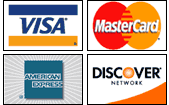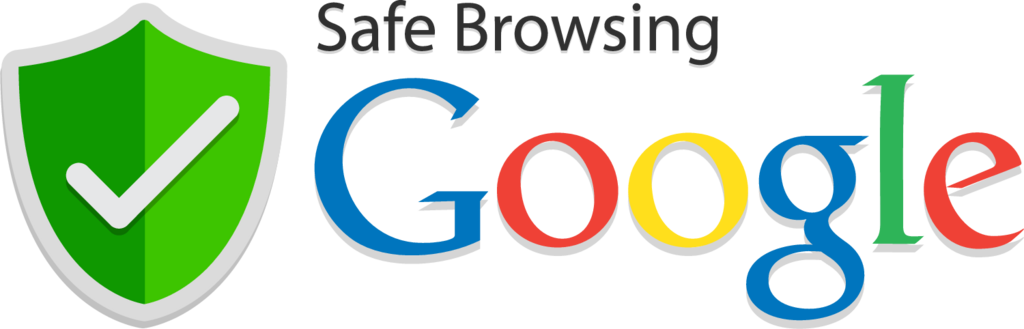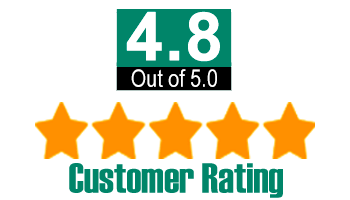PosiTector SPG Probe - Full Web Version Android
PosiTector SPG probes measure the peak-to-valley height of the surface profile of abrasive blast cleaned surfaces. This instruction manual specifically covers use with PosiTector SmartLink.
The PosiTector SmartLink and free mobile app allow you to wirelessly connect a wide selection of PosiTector probes to your smart device. Take full advantage of your device's keyboard, microphone, camera, internet data connection, etc. to simplify and enhance your measurement inspection process.

(PosiTector SmartLink with PosiTector SPG probe shown)
The PosiTector SmartLink measurement solution consists of a PosiTector App, PosiTector SmartLink device and compatible PosiTector probe. In addition to the PosiTector SPG, compatible probes include the PosiTector RTR-H (replica tape reader), 6000 (coating thickness) and DPM (environmental conditions).
Why is Measurement Important?
Steel is often abrasive blast cleaned or otherwise roughened prior to painting. The peak-to-valley height of the resultant surface profile is an important factor in the performance of applied protective coatings.
Low profile may reduce coating bond strength (adhesion). Too high and the peaks may receive insufficient coverage and possibly rust prematurely. The costly application of more coating may be required if the profile is too high.
For these reasons, surface profile should be measured prior to coating application to ensure that it meets contract specifications.
The PosiTector SmartLink powers-up when the LED button is pressed. To preserve battery life, the PosiTector SmartLink powers-down after 5 minutes of no activity. Alternatively, press and hold the LED button until it turns red and shuts off (approximately 5 seconds). All probe settings and calibration adjustments are retained within the PosiTector SmartLink, stored measurement data is retained within the smart device (cell phone, tablet).
Wirelessly Connect the PosiTector probe to the smart device using the PosiTector App.
Measure
- Remove the protective rubber cap from probe.
- Place the included glass zero plate onto a stable, flat surface. Take a reading on the plate. If the average of several readings is not within tolerance of the probe, zero the probe.
- Place the probe FLAT on the surface to be measured such that the tip of the probe reaches into the bottom of a profile valley. HOLD STEADY until a reading is displayed.
Lift the probe from the surface between readings.
The PosiTector App connects a PosiTector SmartLink to your smart device enabling you to use PosiTector 6000, DPM, SPG or RTR-H probes on your device without the need for a conventional gage body.
Screen fonts, brightness and displayed language are inherited from your smart device settings. Currently, the PosiTector App has language support for English, Spanish, French, German, Chinese and Korean. Screen orientation is fixed to portrait only, rotation to landscape is not supported.
Stored batch readings, images and notes are all stored in the PosiTector App (on your smart device). The number of stored batch readings is only limited by the memory available on your smart device. If the application is removed or a menu Reset is performed, all stored readings and associated data is permanently erased.
![]()
Prior to uninstalling the PosiTector App or performing a Reset it is recommended that you share the batch data via email report. This ensures that the data is saved for future reference.
![]() Wirelessly Connecting the PosiTector App to a PosiTector SPG probe
Wirelessly Connecting the PosiTector App to a PosiTector SPG probe![]()
- Power-up the PosiTector SmartLink and connected SPG probe by pressing the LED button. The button will blink blue.
- Select the PosiTector SmartLink App icon on your smart device.
- Select Continue. A list of available PosiTector probes (listed by connected probe type and serial number) will be displayed. Select the desired PosiTector SmartLink to connect. The LED button on the PosiTector SmartLink will illuminate solid blue when successfully connected.
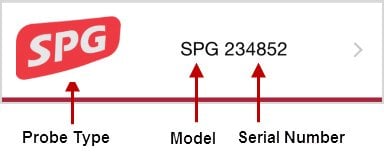
The probe model and serial number is engraved on the backside of the plastic probe connector (i.e. SPG 234852).
User Interface
The user interface was designed to combine the proven simplicity of PosiTector gages and the advanced functionality of a smart device's features including touch, swipe, keyboard, camera and more. The interface will be instantly recognizable to those familiar with PosiTector instruments.
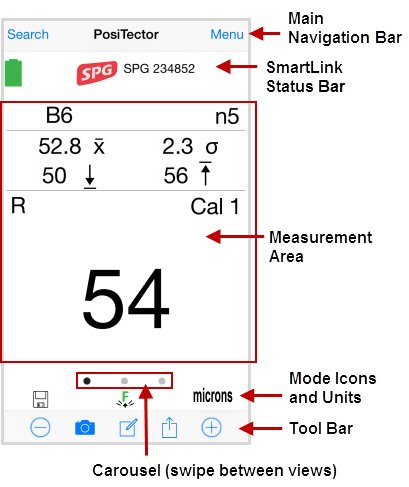
(PosiTector SPG probe in Memory mode shown)
Main Navigation Bar
The Main Navigation section is dynamic and may change from one screen to another.
In the above example, Search and Menu navigation options are available.
Search returns back to the list of available PosiTector SmartLink devices. Menu accesses the Main Menu
SmartLink Status Bar
Displays information about the connected PosiTector SmartLink and associated probe.
The above example indicates that the PosiTector SmartLink battery status is full and connected to a PosiTector SPG probe (serial number: 234852).
Measurement Area
Displays measurement related information. The above surface profile example shows the last measurement (54 microns). Memory is on and measurements are being stored into Batch 6 (B6).
The measurement area will change depending on the connected probe type and selected modes.
Modes Icons and Units
Displays icons for active modes (such as the disk icon  for Memory mode), current calibration adjustment type (
for Memory mode), current calibration adjustment type (![]() Factory), and measurement units (microns).
Factory), and measurement units (microns).
Carousel
The carousel is displayed when more than a single view (screen) is present. The number of dots represent the number of available views. Swipe your finger horizontally across the screen to switch between views.
Tip: Some views contain interactive areas. For this reason we recommend swiping horizontally across the Mode Icons and Units bar.
Tool Bar
Displays available actions applicable to current operating modes (i.e. Memory, Statistics, HiLo Alarm, etc.)
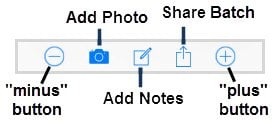
The PosiTector SmartLink acts as a relay between the PosiTector probe and PosiTector App using wireless Bluetooth Smart (BLE Bluetooth Low Energy). No pairing required! Auto-pairing Bluetooth connection works up to 10m (30 feet) away.
Information specific to currently selected modes and user calibration adjustments (specific to each probe) are retained within the PosiTector SmartLink. This allows for seamless switching between smart devices (phone and tablet).
![]()
Measurement data is not stored within the PosiTector SmartLink. All measurement data (readings, images, notes) is stored within the PosiTector App on your smart device.
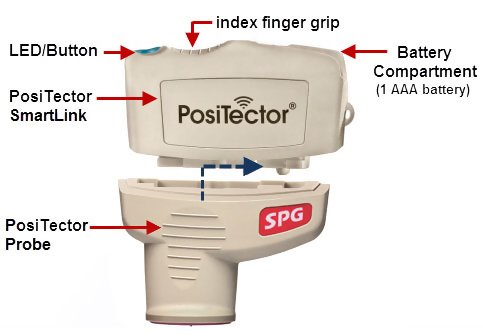
(PosiTector SPG Surface Profile Probe shown)
To connect a probe, slide the plastic probe connector in the direction of the arrow (shown above) until it locks in place. Reverse for detaching the probe.
When powered-up the PosiTector SmartLink automatically determines what type of probe is attached and does a self-check. The probe type, model and serial number display are displayed when found within the app's Search screen.
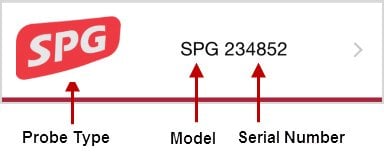
![]()
The PosiTector App features probe hot-swap. During the measurement process, probes can be interchanged without the need to go back to the search screen. Simply swap probes (PosiTector SmartLink will power-down) and then power-up the PosiTector SmartLink. The PosiTector App will automatically recognize the probe and be ready to measure.
The PosiTector SmartLink powers-up when the LED button is pressed. To preserve battery life, the PosiTector SmartLink powers-down after 5 minutes of no activity. Alternatively, press and hold the LED button until it turns red and shuts off (approximately 5 seconds). All probe settings and calibration adjustments are retained, stored measurement data is retained within the smart device.
The LED visually provides connection and measurement status.
LED Color Status
- Blue Blink = Not Connected to PosiTector App
- Blue Solid = Connected to PosiTector App
- Green Blink = Successful Measurement
PosiTector SPG probes measure the peak-to-valley height of the surface profile of abrasive blast cleaned surfaces.
The supplied probe tip has a 60° angle to comply with most test standards including ASTM D 4417 B. An optional 30° angle tip with replacement tool is available for special applications or to comply with Australian Standard AS 3894.5.
A replacement tool is included with the purchase of either the 60° or 30° angle tips. Insert the two legs of the replacement tool into the probe tip and turn counter clockwise to remove the tip. Insert the new tip and tighten clockwise. Do not over tighten. Since the factory zero setting may not always be precise after a probe tip exchange, the gage should be checked on the included glass plate and zeroed if necessary.
More probe information is available at www.defelsko.com/spg
Protective Cap
PosiTector SPG probes are shipped with a protective rubber cap. Remove this cap prior to use. Replace it when the instrument is not in use to protect the probe.
Factory Calibration
Every PosiTector SPG probe is factory calibrated and includes a Certificate of Calibration. This factory calibration information is permanently stored within the probe and cannot be overwritten by the user. The ![]() icon indicates factory calibration is in use.
icon indicates factory calibration is in use.
Calibration Adjustment
The PosiTector SPG has only one adjustment point at zero. The Zero adjustment made by the user is stored within the PosiTector SmartLink.
Certification
]PosiTector SPG probes include a Certificate of Calibration showing traceability to a National Metrology Institution. For organizations with re-certification requirements, instruments may be returned at regular intervals for calibration. DeFelsko recommends that customers establish calibration intervals based upon their own experience and work environment. Based on our product knowledge, data and customer feedback; a one year calibration interval from either the date of calibration, date of purchase, or date of receipt is a typical starting point.
Written calibration procedures are available from DeFelsko Corporation at no charge.
http://www.defelsko.com/quality/calibration_procedures.htm
![]() Calibration, Verification and Adjustment
Calibration, Verification and Adjustment![]()
The PosiTector SPG probes measure the peak-to-valley height of the surface profile of abrasive blast cleaned surfaces. Three steps ensure best accuracy...
- Calibration - typically done by the manufacturer. All probes include a Certificate of Calibration
- Verification - typically done by the user on known reference standards such as included metal shim
- Adjustment - zero calibration adjustment on smooth flat surface (included glass plate)
Calibration
Calibration is the high-level, controlled and documented process of measuring traceable calibration standards over the full operating range of the probe, and verifying that the results are within the stated accuracy of the probe. Calibrations are performed by the manufacturer, their authorized agent, or by an accredited calibration laboratory in a controlled environment using a documented process.
PosiTector SPG probes are shipped with a Certificate of Calibration showing traceability to a National Metrology Institution. For organizations with re-certification requirements, probes may be returned at regular intervals for calibration. DeFelsko recommends that customers establish calibration intervals based upon their own experience and work environment. Based on DeFelsko’s product knowledge, data and customer feedback, a one year calibration interval from either the last date of calibration, date of purchase, or date of receipt is a typical starting point.
Written Calibration Procedures are available online at no charge. http://www.defelsko.com/quality/calibration_procedures.htm
Verification
Verification is an accuracy check performed by the user using known reference standards. A successful verification requires the Gage to read within the combined accuracy of the probe and the reference standards.
Instrument accuracy is verified using the included metal shim and glass zero plate.
Place the plate onto a stable, flat surface. Take several readings. If the average is not within tolerance of the probe, zero the probe.
Next, place the metal shim over the glass plate and measure ensuring the probe needle touches the glass plate in the area between the shim's "legs". The average of several readings should be within the combined tolerances of both the shim and the gage.
Verify accuracy at the beginning and the end of each work shift. During the work shift, if the Gage is dropped or suspected of giving erroneous readings, its accuracy should be re-verified. In the event of physical damage, wear, high usage, or after an established calibration interval; the probe should be returned to the manufacturer for repair or calibration.
The PosiTector SPG has only one adjustment point at zero.
Zeroing the probe on the glass plate is the preferred zero adjustment method:
- Select Zero from the menu.
- Press the
 button to select the number of readings to be used to obtain an average, typically.
button to select the number of readings to be used to obtain an average, typically. - Repeatedly measure the glass plate. After the last reading the gage will calculate a Zero which represents the average of all the Zero readings taken.
The ![]() icon will display.
icon will display.
![]()
If a glass plate or suitable smooth, hard surface is not available, factory zero calibration can be used. Factory calibration ![]() can be restored by performing a LED Button Reset.
can be restored by performing a LED Button Reset.
The factory zero setting may not always be precise, particularly after a probe tip exchange. For best accuracy, the gage should be zeroed on the included glass plate.
PosiTector SPG functions are menu controlled. Access them by selecting Menu in the upper right of the PosiTector App display.

The Main Menu contains the following sub-menu's...
Select Exit to close the menu.
The PosiTector App uses your smart device's storage for recording measurement data. Stored measurements can be reviewed on-screen or shared via email (PDF, CSV). Measurements are date and time-stamped (using date/time from smart device).
The following options appear within the Memory menu. Additional options may appear depending on the connected PosiTector SmartLink and probe type.
Closes any currently opened batch and creates a new batch name using the lowest available number. For example, if only Batch 1 and Batch 3 exist, then Batch 2 would be created and made the current batch.
The  icon appears and basic statistics are displayed. Each measurement will be displayed and stored into this new batch. On screen statistics are immediately updated with each measurement. New batch names are date-stamped at the time they are created.
icon appears and basic statistics are displayed. Each measurement will be displayed and stored into this new batch. On screen statistics are immediately updated with each measurement. New batch names are date-stamped at the time they are created.
Shortcut: When a batch is open, press the LED button on the PosiTector SmartLink or ![]() icon on the display to create a new batch.
icon on the display to create a new batch.
The following 3 screen views are available when a batch is open (Memory on). Swipe your finger horizontally across the screen to switch between views.
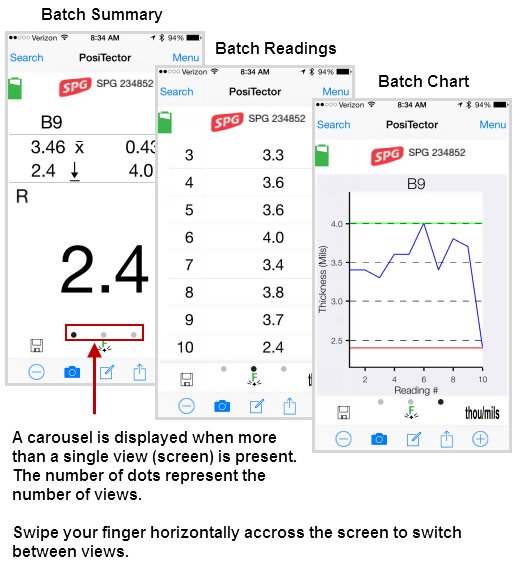
Batch Summary View
In the PosiTector SPG memory example below, the batch name is B9 and contains 5 measurements.
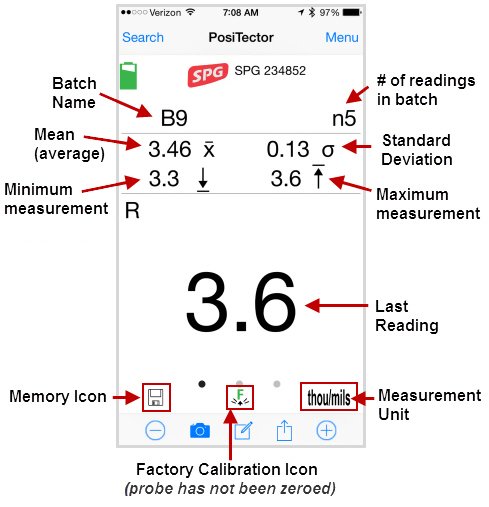
Use the Tool bar icons to add notes and change the batch name, add new batch and add an image.
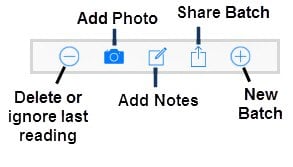
![]() Delete or Ignore last reading from the current open batch. When selected, the following menu appears.
Delete or Ignore last reading from the current open batch. When selected, the following menu appears.
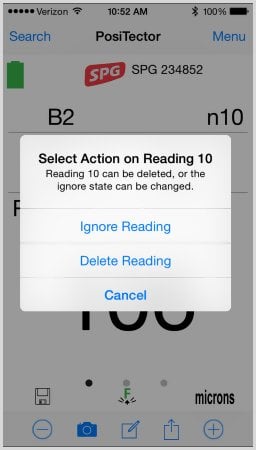
Ignore Readings are retained within the batch but are excluded from the report's statistical summaries and charts. Ignored readings are highlighted within the Batch Readings view (shown below).
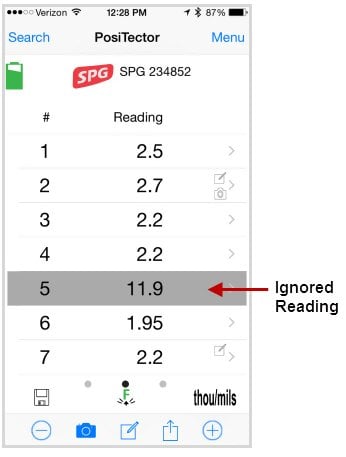
By default Ignored Readings are not included on reports. For inclusion, toggle the Hide Ignored Readings within the Batch Report Configuration. Ignored Readings will display has highlighted within the readings section of the report, but are excluded from the statistical summary and chart.
Delete Reading permanently removes the selected measurement from the current batch.
Cancel exits the menu.
![]() New Batch
New Batch
Closes any open batch and creates a new batch name using the lowest available number.
![]()
![]() Add Photo to the currently opened batch or reading.
Add Photo to the currently opened batch or reading.![]()
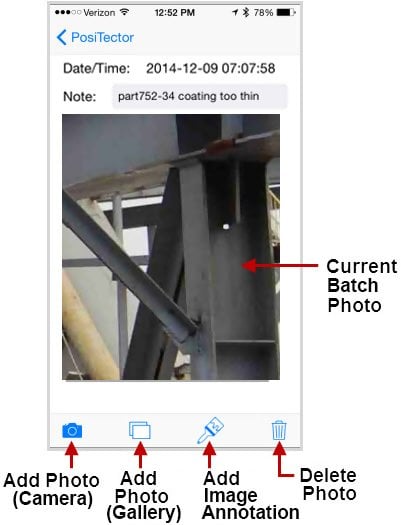
![]() Add Image Annotation
Add Image Annotation
This drawing tool is ideal for identifying a specific location or area within an image. Choose from three paint brush colors - Red, Green or Blue. Use finger or stylus to draw over the displayed image.
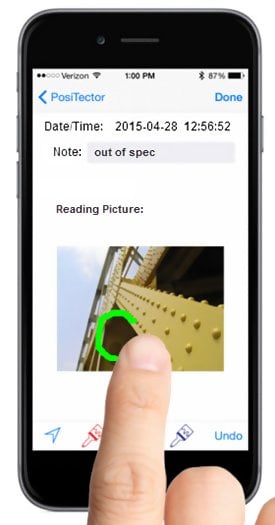
Batch Photo, Reading Photos and Image Annotations can be included in reports. The photo can be resized or hidden from reports within the Memory >> Batch Report Configuration menu.

![]()
Connection to a PosiTector SmartLink is not required to add a photo or image annotation to an existing batch.
![]()
![]() Add Notes to currently opened batch or current reading.
Add Notes to currently opened batch or current reading.![]()
Change the batch name and add batch notes using your smart device's keyboard or dictation tools.

Batch names/notes appear on reports.
Share/view professional PDF reports and CSV data instantly via email, Dropbox or other applications on your smart device.
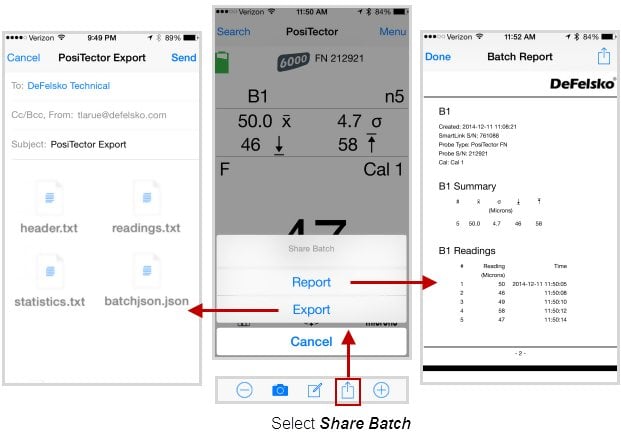
Generate PDF reports instantly and share via email, Dropbox or other applications on your smart device.
Batch reports can be customized within the Batch Report Configuration menu.
Email CSV (comma-delimited) comma-separated text files which can easily be imported into supporting applications such as spreadsheets and databases. A .json formatted file is also included.
Batch Readings View
Lists all readings contained in the current batch. New readings are added to the list instantly as they are taken.
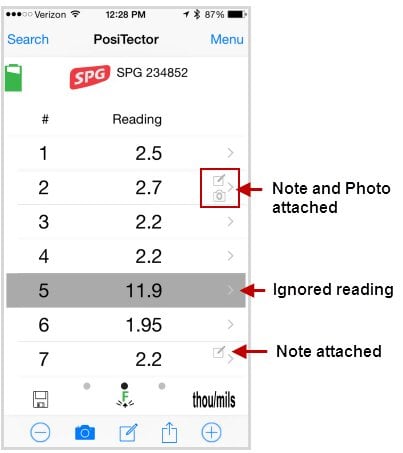
A note and/or photo can be added to each individual reading. Notes and photos can be displayed in batch reports.
Batch Chart View
Display an x-y chart of measurements contained in the current batch. The chart is instantly updated as measurements are taken.
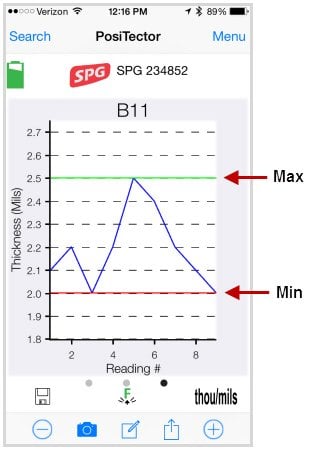
Pinch the active region of the chart to zoom the view.
Lists all stored batches. Select the desired batch to open.

Additional measurements can be added to existing batches only if the original probe is attached to the PosiTector SmartLink.
![]()
Opening a batch that was not created with the currently attached probe will disconnect the PosiTector SmartLink from the PosiTector App. You will still be able to add notes, photos, etc. to the batch.
Closes the current batch and turns Memory OFF.
Batch measurement data is retained when a batch is closed.
Permanently remove a batch from the PosiTector App.
Select batches for deletion, then select OK. Or select Delete all batches for all probes to permanently delete all measurement data from the smart device (phone/tablet).
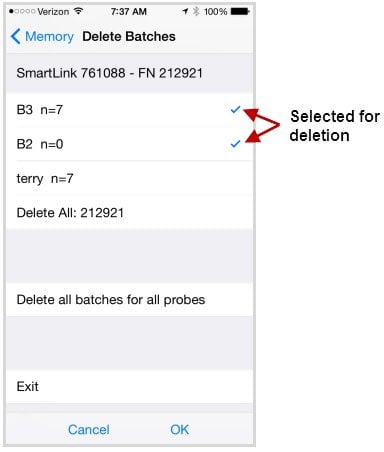
Customize reports using the Batch Report Configuration to include/exclude notes, images, logo, company/report name, fonts, alignment, image sizes and more.

Select Preview Report to review your changes.
![]()
The Preview Report displays sample batch data (not your actual batch data).
Generate a report summarizing an individual batch or multiple batches. Select desired batch or batches to include in the report and press OK.

Share the report instantly via email, Dropbox or other applications on your device.
When toggled ON, the ![]() icon appears and a statistical summary will appear on the display.
icon appears and a statistical summary will appear on the display.
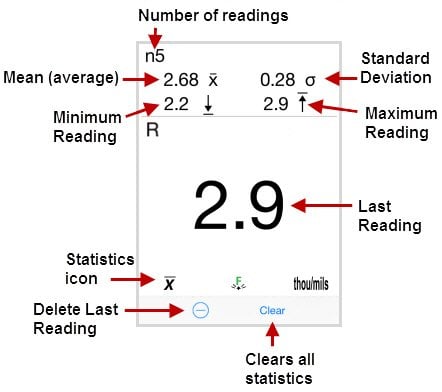
![]() Deletes the last reading. Press Clear or the LED button on the PosiTector SmartLink to clear statistics.
Deletes the last reading. Press Clear or the LED button on the PosiTector SmartLink to clear statistics.
When toggled ON, user is visibly alerted when measurements exceed user-specified limits defined in HiLo Alarm Limits.
The ![]() icon will appear on the display.
icon will appear on the display.
Define Lo and Hi alarm limits by selecting (touching) the appropriate box.

When selected, a number pad appears. Enter the desired Lo and Hi Limit values. Select Done to accept this value.
When HiLo Alarm is toggled ON, measurements will be compared to your defined HiLo limits. Press Clear to clear HiLo tabulations.
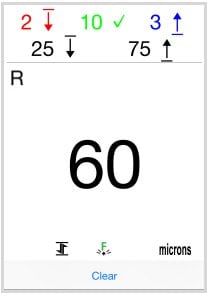
Clear
Clears all on-screen HiLo tabulations.
Provides information about the currently connected PosiTector SmartLink, Probe and PosiTector App version.
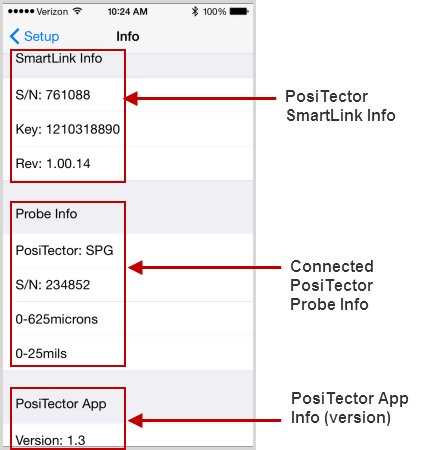
Converts the display from imperial to metric or vice versa. Stored readings in memory are not converted.
Switching units will turn off Statistics, HiLo Alarm, and close Memory.
Locks the PosiTector SmartLink to a smart device. This prevents other PosiTector App users within range (10 m / 30 ft) from inadvertently connecting to a SmartLink.
Toggle the SmartLink Lock  within the Setup menu to lock the PosiTector SmartLink to a smart device. You will have to unlock it if you want to wirelessly connect to another smart device.
within the Setup menu to lock the PosiTector SmartLink to a smart device. You will have to unlock it if you want to wirelessly connect to another smart device.
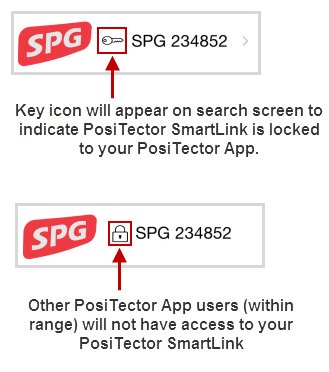
![]()
The PosiTector SmartLink is not visible on other smart devices while you are connected (once you have selected the PosiTector SmartLink from the Search screen).
Restores factory default settings. Ideal for returning settings to a known condition.
There are two available Reset options: Menu Reset and PosiTector SmartLink (LED Button) Reset
Menu Reset (PosiTector App)
Select Reset from the Setup Menu. The following occurs after a warning message:
- All stored batches, measurements, images, notes, annotations are deleted.
- All calibration settings (adjustments) for all probes are cleared and restored back to factory settings. (provided PosiTector SmartLink is ON and connected to App). To keep calibration settings, power off the PosiTector SmartLink prior to performing this menu Reset.
Settings are returned to the following:
- Memory = OFF
- Statistics = OFF
- Units = Microns
- HiLo Limits = OFF
- Report Configuration Settings = restored to default
LED Button Reset (PosiTector SmartLink)
With the PosiTector SmartLink powered-down, press and hold the LED button until it flashes green (approximately 10 seconds). The following occurs.
- All calibration settings (adjustments) for all probes are cleared and restored back to factory settings.
Settings are returned to the following:
- Units = Microns
- SmartLink Lock = OFF
- Profile depth readings are inconsistent
- The complex nature of a blasted steel surface will result in reading variations. If readings are inconsistent on a smooth surface, the probe tip may be damaged, scratched or worn.
- PosiTector SmartLink not displaying on search screen.
- Ensure PosiTector SmartLink is powered-up, LED is blinking blue and is within range.
- Refresh the search using the arrow icon in the upper left of the display.
- Verify Bluetooth is ON in smart device settings.
- Camera does not function when attempting to add photo
- Verify adequate privacy permissions are set for the PosiTector App.
![]() Limited Warranty, Sole Remedy and Limited Liability
Limited Warranty, Sole Remedy and Limited Liability![]()
DeFelsko's sole warranty, remedy, and liability are the express limited warranty, remedy, and limited liability that are set forth on its website: www.defelsko.com/terms